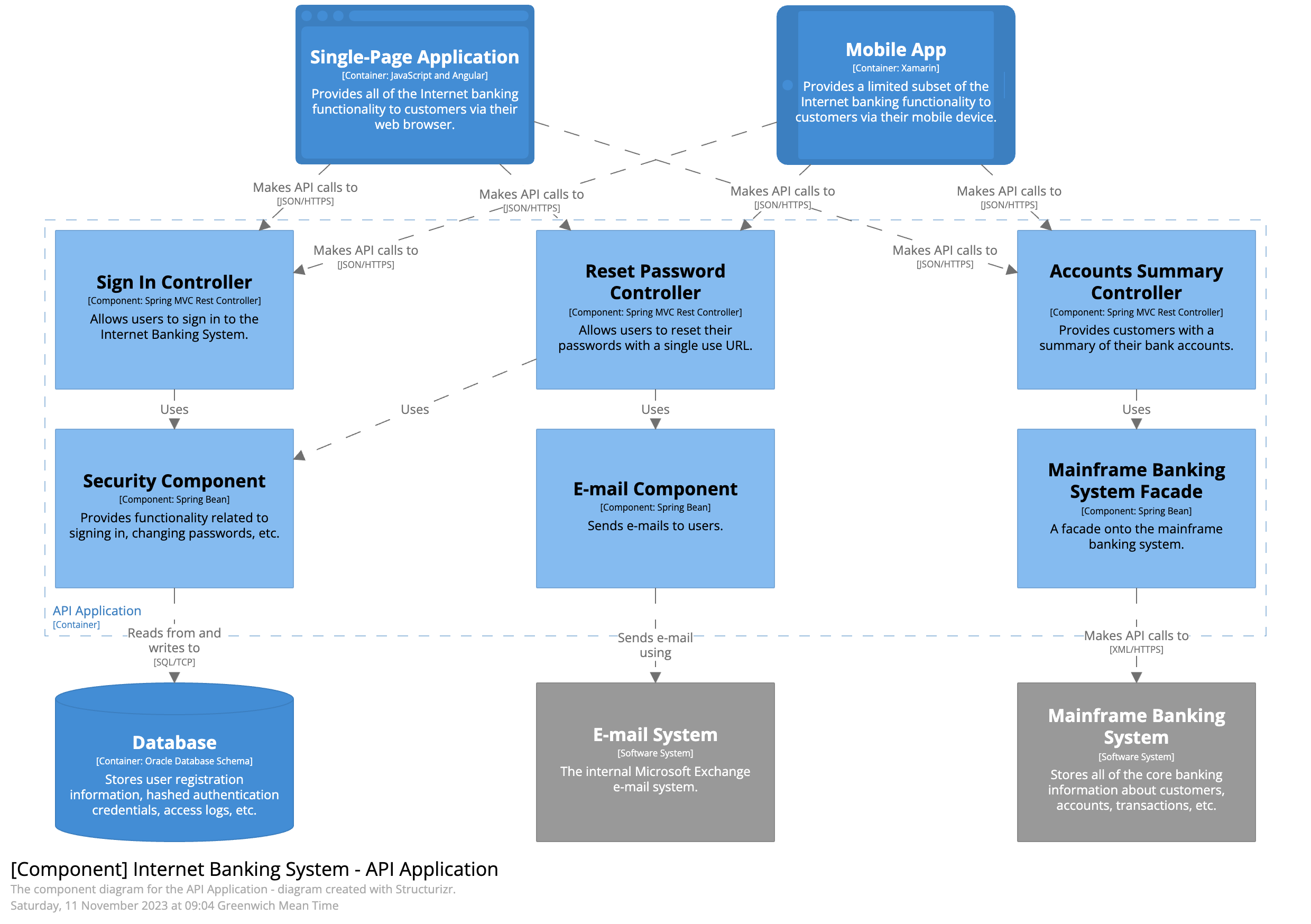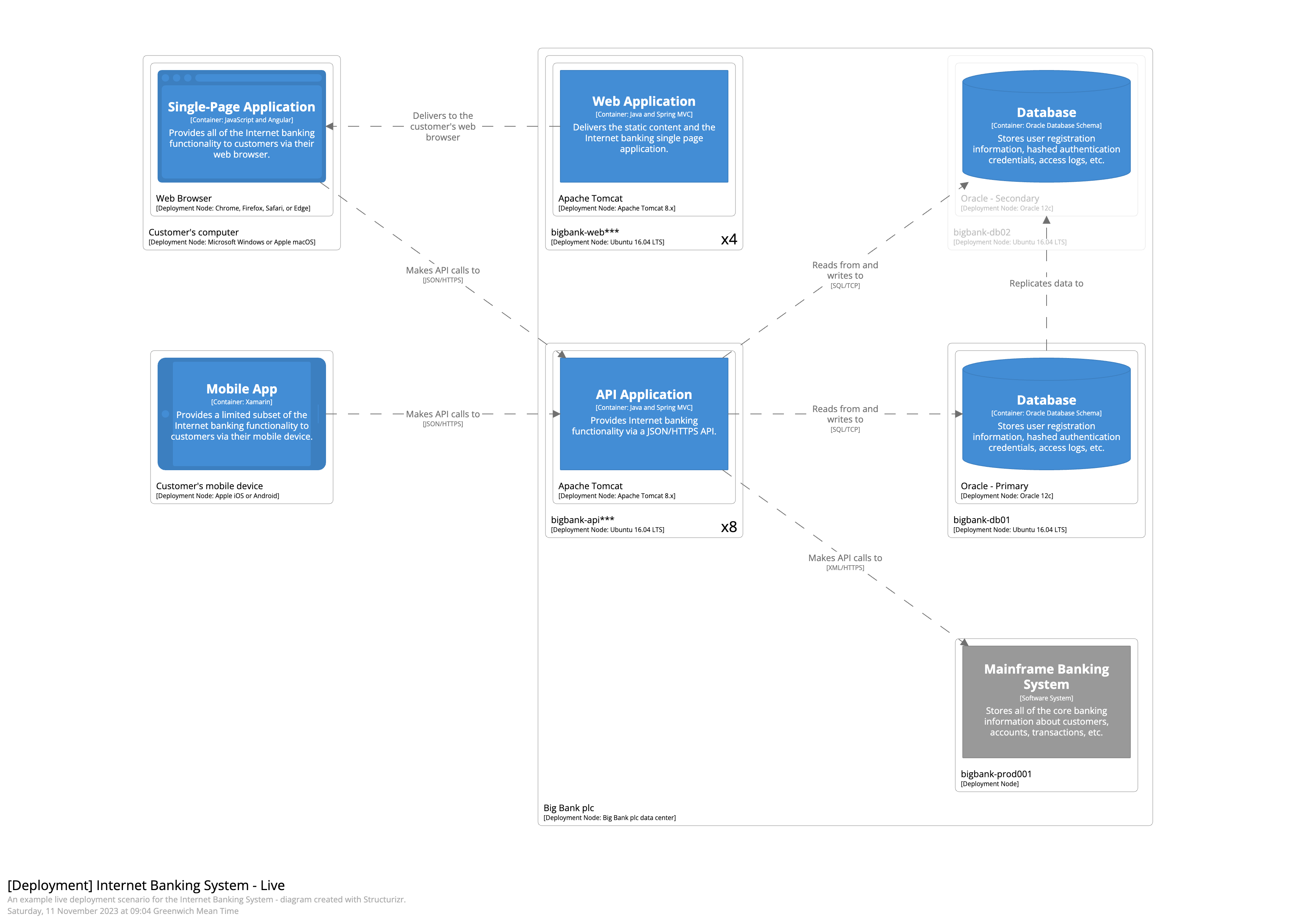About
Structurizr is a web-based rendering tool designed to help software development teams create software architecture diagrams and documentation. It can render diagrams that are interactive, animatable, and embeddable. Structurizr can also publish Markdown/AsciiDoc documentation and architecture decision records (ADRs). Structurizr is available in a number of versions.
A single workspace version of Structurizr, providing a way to quickly view diagrams, documentation, and architecture decision records.
(open source)
A multi-workspace version of Structurizr that can be run on your own infrastructure (local servers or cloud), providing a way to publish diagrams, documentation, and architecture decision records.
(open source)
The Structurizr cloud service, providing a way to publish diagrams, documentation, and architecture decision records.
(free and paid)
A command line utility designed to be used in conjunction with the Structurizr DSL, supporting pull/push via the web API and exports to a number of formats including PlantUML and Mermaid.
(open source)
Software architecture models as code
Structurizr builds upon "diagrams as code", allowing you to create multiple software architecture diagrams from a single model. There are a number of tools for creating Structurizr compatible workspaces, with the Structurizr DSL being the recommended option for most teams. This Structurizr DSL example creates two diagrams, based upon a single set of elements and relationships.
workspace "Name" "Description"
!identifiers hierarchical
model {
u = person "User"
ss = softwareSystem "Software System" {
wa = container "Web Application"
db = container "Database Schema" {
tags "Database"
}
}
u -> ss "Uses"
u -> ss.wa "Uses"
ss.wa -> ss.db "Reads from and writes to"
}
views {
systemContext ss "Diagram1" {
include *
autolayout lr
}
container ss "Diagram2" {
include *
autolayout lr
}
// styling...
}
}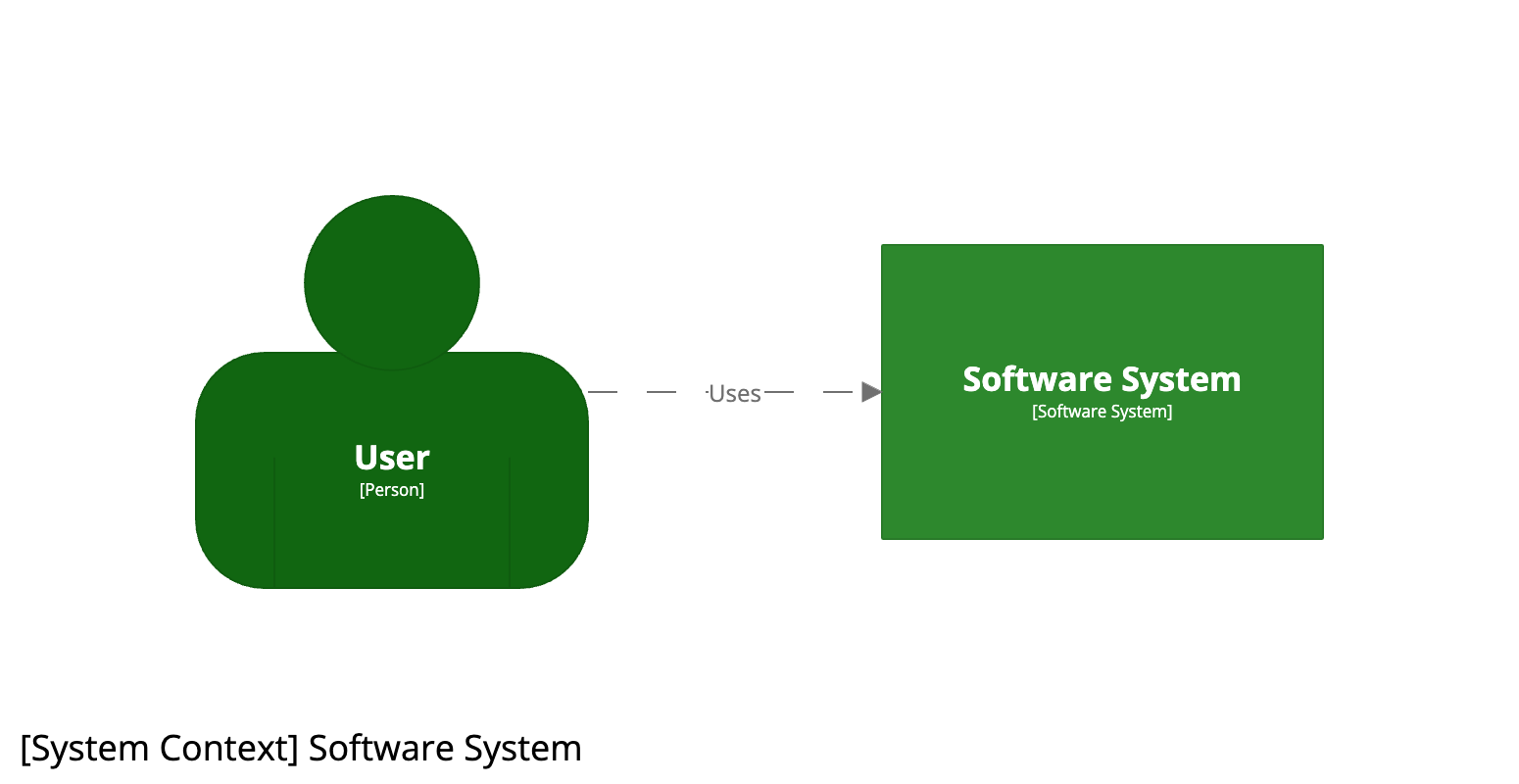
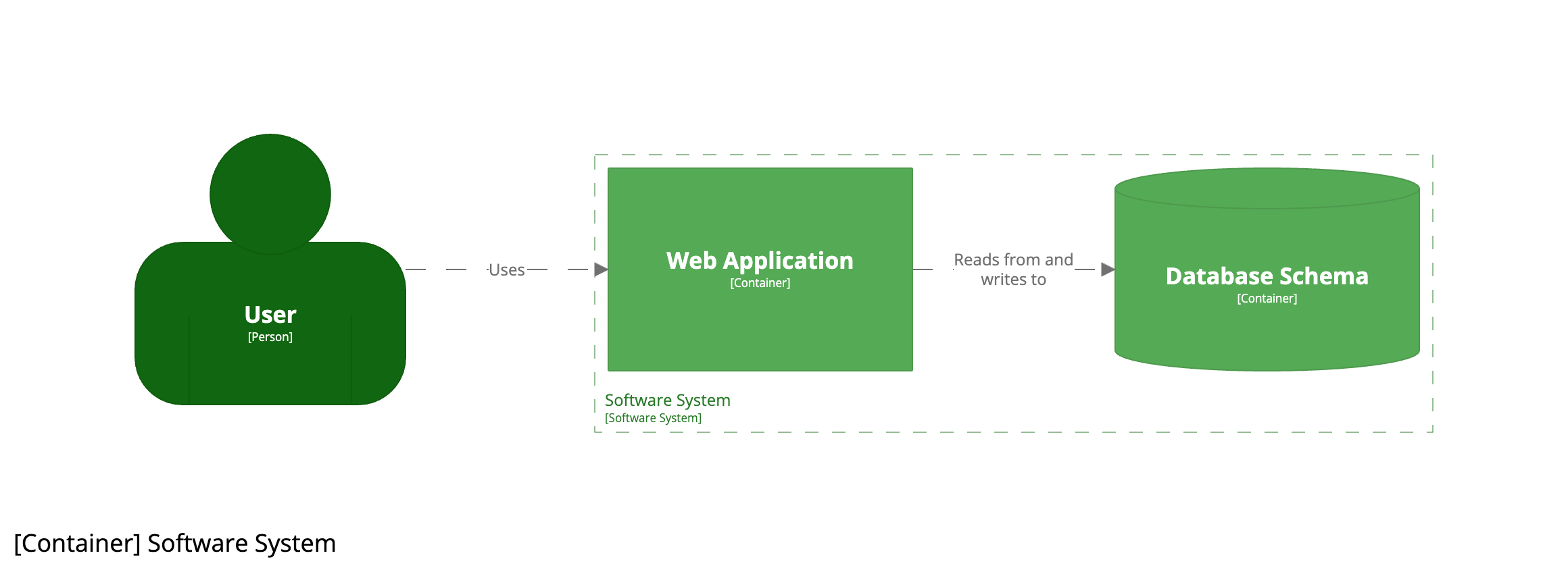
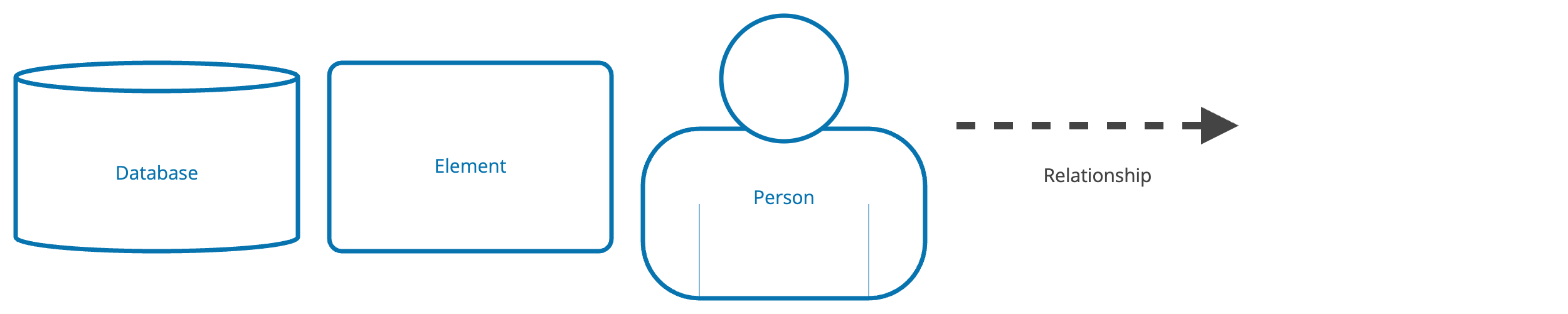
Workspaces
In Structurizr, a workspace is the wrapper for your software architecture model, views and supplementary documentation. For the purpose of this tour, let's look at two workspaces.
Big Bank plc - System Landscape
This workspace (28201) contains a single system landscape diagram for "Big Bank plc".
Big Bank plc - Internet Banking System
This workspace (36141) contains a number of diagrams, documentation sections, and architecture decision records to describe the Big Bank plc "Internet Banking System".
internet-banking-system/workspace.dsl | InternetBankingSystem.java
Diagrams
Let's start our tour with a look at the core feature of Structurizr, which is the support for creating software architecture diagrams based upon the C4 model. Structurizr allows you to create a number of different diagram types, focused around static structure at different levels of detail, dynamic behaviour and deployment.
Features
While viewing a diagram, you can:
- Open the diagram key/legend, which is automatically generated for you.
- Toggle tooltips, to show you additional information about the element or relationship under the mouse pointer.
- Start presentation mode.
- Get the HTML code to embed the diagram in web pages, wiki pages, etc.
- Export the diagram and key/legend to PNG (suitable for printing, inserting into slides, etc).

Navigation
A collection of diagrams can be navigated in a number of ways:
- Select a diagram from the thumbnails on the left of the page.
- Press the
Up/DownorLeft/Rightcursor keys to move to the previous/next diagram. - Double-click on an element with a
+symbol to open the first diagram at the next level of detail (e.g. a container diagram for a software system). - Double-click on an element with a
#symbol to open the URL associated that element/relationship. - Press the
Spacekey to open the quick navigation dialog; use theUp/Downcursor keys to select a diagram, or start typing to find a specific diagram. Press theEnterkey to navigate to the selected diagram.

This is a live embedded diagram showing the system landscape from the "Big Bank plc - System Landscape" workspace. Double-click the "Internet Banking System" and you'll be taken to the workspace/diagrams for the "Internet Banking System".
And this embed allows you to view all diagrams from the "Big Bank plc - Internet Banking System" workspace. Double-click the "Internet Banking System" and you'll be taken to its container diagram. Alternatively, you can change diagrams using the dropdown list at the top of the embed.
Documentation
Structurizr also provides support for attaching lightweight supplementary documentation to the software architecture model, using Markdown or AsciiDoc. Structurizr diagrams can be embedded, along with additional images (e.g. PNG, JPG and GIF format).
Navigation
Documentation can be navigated in a number of ways:
- Select a documentation section from the dropdown list at the top of the page.
- Press the
Left/Rightcursor keys to move to the previous/next section. - Press the
Spacekey to open the quick navigation dialog; use theUp/Downcursor keys to select a section, or start typing to find a specific section. Press theEnterkey to navigate to the selected section.

Architecture decision records
Because diagrams alone can't express the decisions that led to a solution, Structurizr allows you to supplement your software architecture model with a decision log, captured as a collection of lightweight Architecture Decision Records (ADRs) as described by Michael Nygard, and featured on the ThoughtWorks Technology Radar. Structurizr allows you to publish your ADRs to allow team members get an "at a glance" view of the current set of ADRs, along with facilities to make navigating them easier.
Navigation works the same way as documentation; using the dropdown list at the top of the page,
the Left/Right cursor keys or by opening the quick navigation dialog with the Space key.
Explorations
Structurizr provides some additional visualisations, created automatically, that you can use to explore the software architecture model from a number of different perspectives. If your software architecture diagrams start to become too cluttered, these visualisations are often a good alternative.
Other features
Some other important features include role-based access to workspaces, a workspace sharing link for access without being signed in, client-side encryption for increased security, full-text search across all of your workspaces, and the ability to embed your diagrams via an iframe.